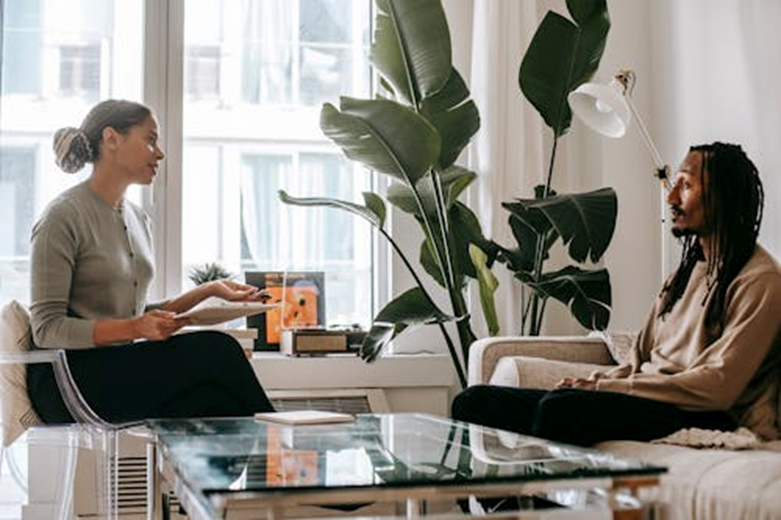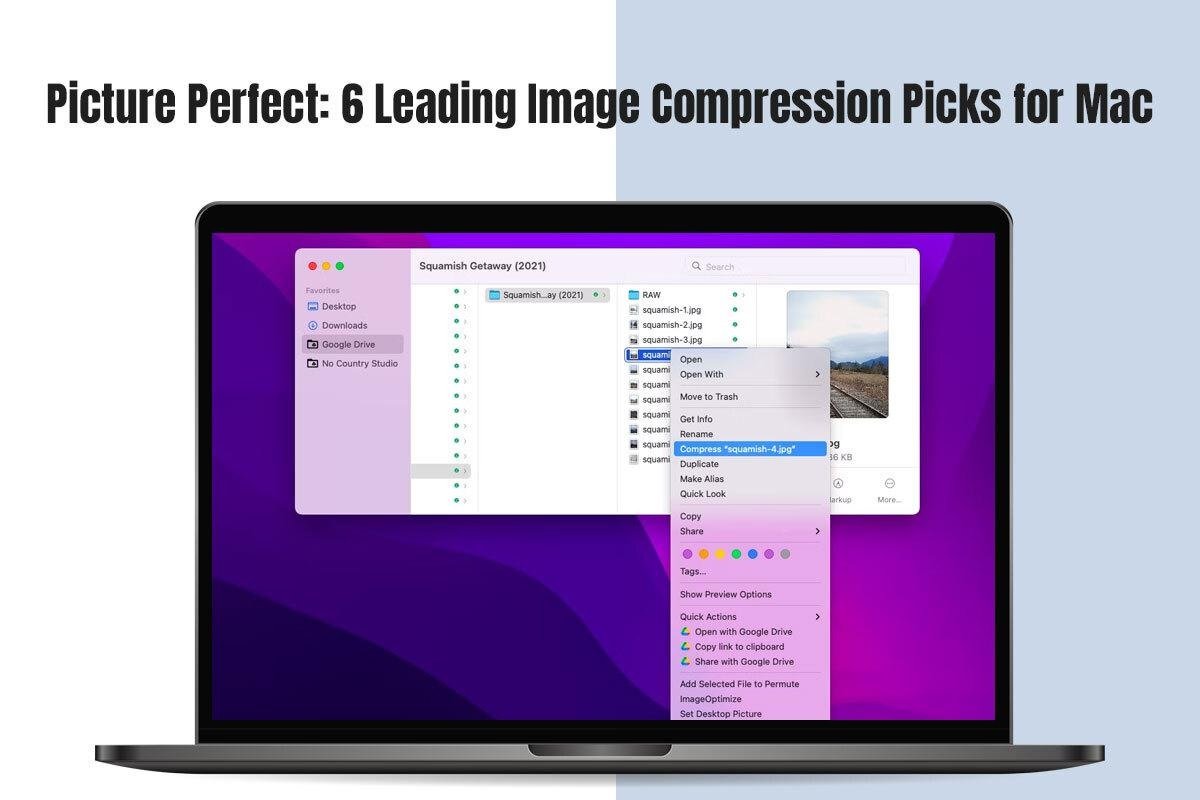
Are you a digital creative or Mac aficionado seeking the perfect solution to compress your pictures without losing quality? Your search ends here! This guide explains how you can compress image files using a macOS built-in tool called Preview and lists out the most-used and coveted image compression software.
Photographers and designers are constantly dealing with high-quality pictures. The Mac is the perfect computer for handling designing and image editing tasks because it offers unmatched clarity, precision, and display quality. Unfortunately, where pixels meet their match, storage space struggles to breathe. This is where image compression comes in handy!
If you don’t know what compression means, it is simply reducing the size of the file while preserving the original content.
Imagine this: Your Mac is filled with illustrations, snapshots, and graphics. Each one is precious, a treasure trove of professional artwork and memories. As you go on adding such large files, your Mac’s storage space starts to get bloated. It even gives you warning notifications that there’s not enough space for adding more files.
This is probably your worst nightmare when you cannot save any more of your image files on your Mac!
Fret not because compression swoops in to save the day. You don’t have to compromise on image quality to reclaim storage space. You can simply make use of feature-rich compression tools that declutter your system while preserving the quality of the files. Continue reading to learn the top-notch image compression picks for Mac users.
Before diving into the world of image compression software, let’s take a quick look at how you can reduce image size on your Mac using Preview. You can compress images without losing quality using Preview. Open the picture in Preview > set the file format to TIFF and the compression to JPEG > click Save. Then, open the new TIFF file in Preview and choose Export…set JPEG. Click Save and rename the picture if you want.
Top image Compression Software for Mac
Squash
Are you looking for an efficient yet lightweight image compression tool? Squash is the right option. It is a lightweight solution that allows users to quickly reduce image file size without much fuss.
The application is devoid of complicated bells and whistles. It is a simple, straightforward software with a user-friendly interface. Simply drag and drop the image file you want to compress, and it will be done within seconds.
The software supports various formats, including GIF, PNG, and JPG. Moreover, the batch processing feature of the software allows users to compress multiple images simultaneously.
You can also use the tool to resize pictures so they can be optimized for various web platforms.
| Pros | Cons |
| Batch processing ability | Advanced compression options are missing |
| Image resize capability | Limited file format support |
Compressor.io
Compressor.io is your best friend when you want to compress your pictures online. It is a web-based tool that supports lossless and lossy compression techniques. The tool is capable of handling a wide variety of picture formats, including SVG, JPG, PNG, etc.
If you want to quickly compress images without installing any additional software, Compressor.io might be the best option.
| Pros | Cons |
| Lossless and lossy compression techniques are supported | Only works when connected to the Internet |
| Software installation is not required | Can compress one image at a time |
| Multiple image formats are supported | |
| Free to use |
ImageOptim
A sought-after open-source software for Mac users is ImageOptim. The software uses different optimization techniques to reduce image file size.
Using the tool’s drag-and-drop functionality, you can instantaneously compress single or multiple pictures. The software supports GIF, PNG, and other image file formats.
The software allows users to strip the redundant metadata from their pictures to reduce the image file size further.
No matter which method you use to compress your image files, you can be assured of quality. ImageOptim doesn’t tamper with the quality of the images.
| Pros | Cons |
| Metadata removal | Batch processing feature is missing |
| Multiple image formats are supported | Basic customization options |
| Open-source |
TinyPNG
With TinyPNG, Mac users enjoy the best of both worlds. This is an online image compression service that also offers an application. So, you can enjoy both offline and online compression.
The tool compresses PNG files while preserving color accuracy and transparency. Quality degradation isn’t noticeable because the tool employs smart lossy compression tactics. Furthermore, TinyPNG seamlessly integrates with WordPress and other content management systems. So, if you are a website owner, you will hugely benefit from this tool.
| Pros | Cons |
| Color accuracy and transparency is preserved | Subscription required for offline app |
| Specializes in PNG compression and integrates with CMS | PNG compression is limited |
PhotoBulk
PhotoBulk offers resizing and compression capabilities to Mac users. The interface is easy to understand, and users of any skill level can quickly compress images in bulk. The pictures can be compressed by specific file size or percentage.
Moreover, the software supports renaming and watermarking.
| Pros | Cons |
| Resizing and watermarking capabilities | Real-time preview is missing |
| Bulk image compression | Advanced customization options are unavailable |
| User-friendly |
JPEG Optimizer
JPEG Optimizer is a decent online tool that allows users to compress and resize their images quickly. You must open This web-based tool in your chosen browser and then import the local JPEG file. Once this step is complete, select the compression level and then save the compressed file.
| Pros | Cons |
| Compression level options (0-99) | Depends on Internet |
| Free to use | Only supports JPEG files |
| Customizable image width | Compression settings are limited |
The Bottom Line
It is not child’s play to choose the right image compression software for your creative projects or to allow your Mac’s storage space to breathe. The choice ultimately comes down to your specific needs and preferences. All the tools mentioned above are excellent in their own right. They each have their noteworthy features and flaws. Carefully compare the pros and cons of each to make an informed decision.
Of course, this list isn’t complete. There are myriad image compression tools out there vying for your attention. You can start with the ones mentioned here before exploring others.
If you have any recommendations, feel free to leave a comment.